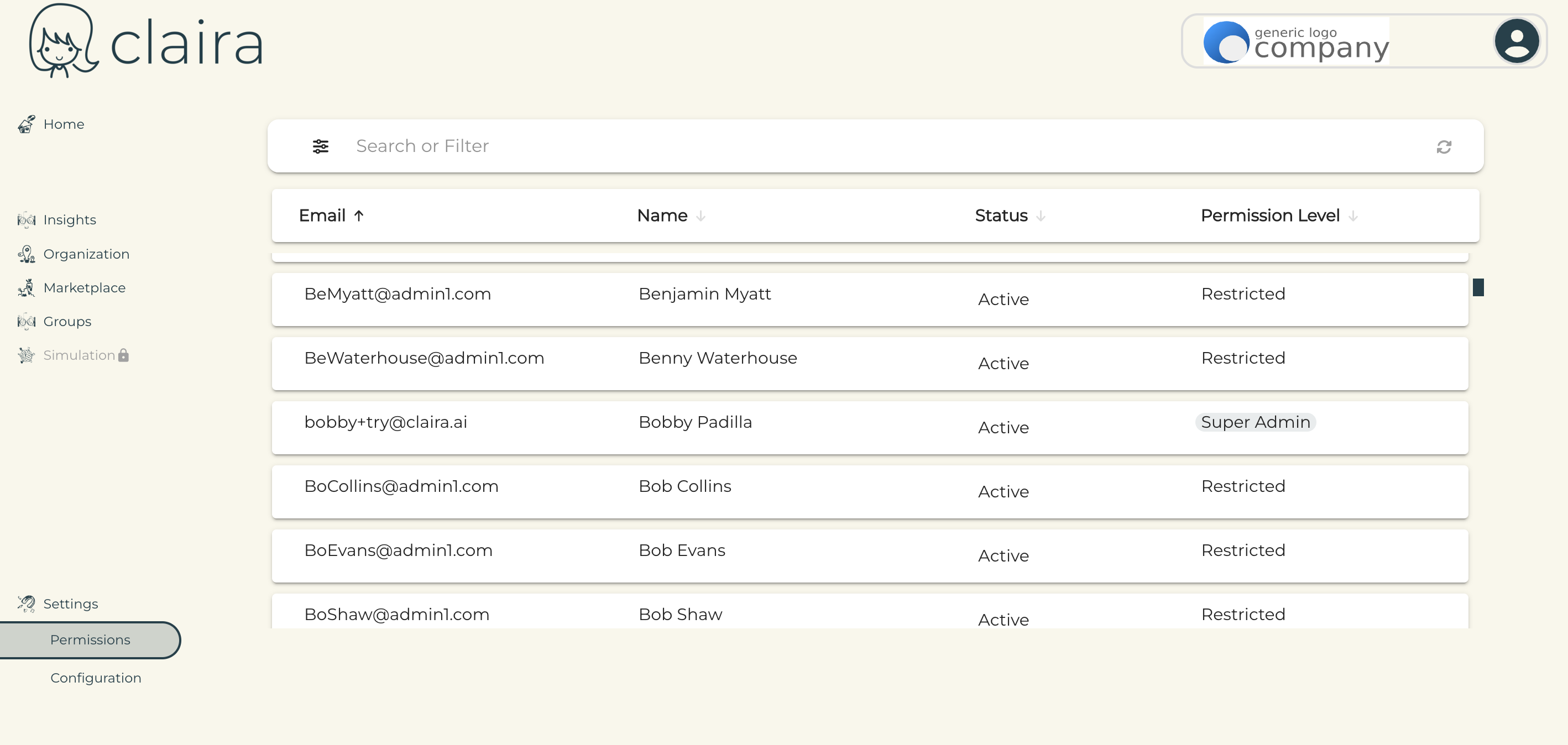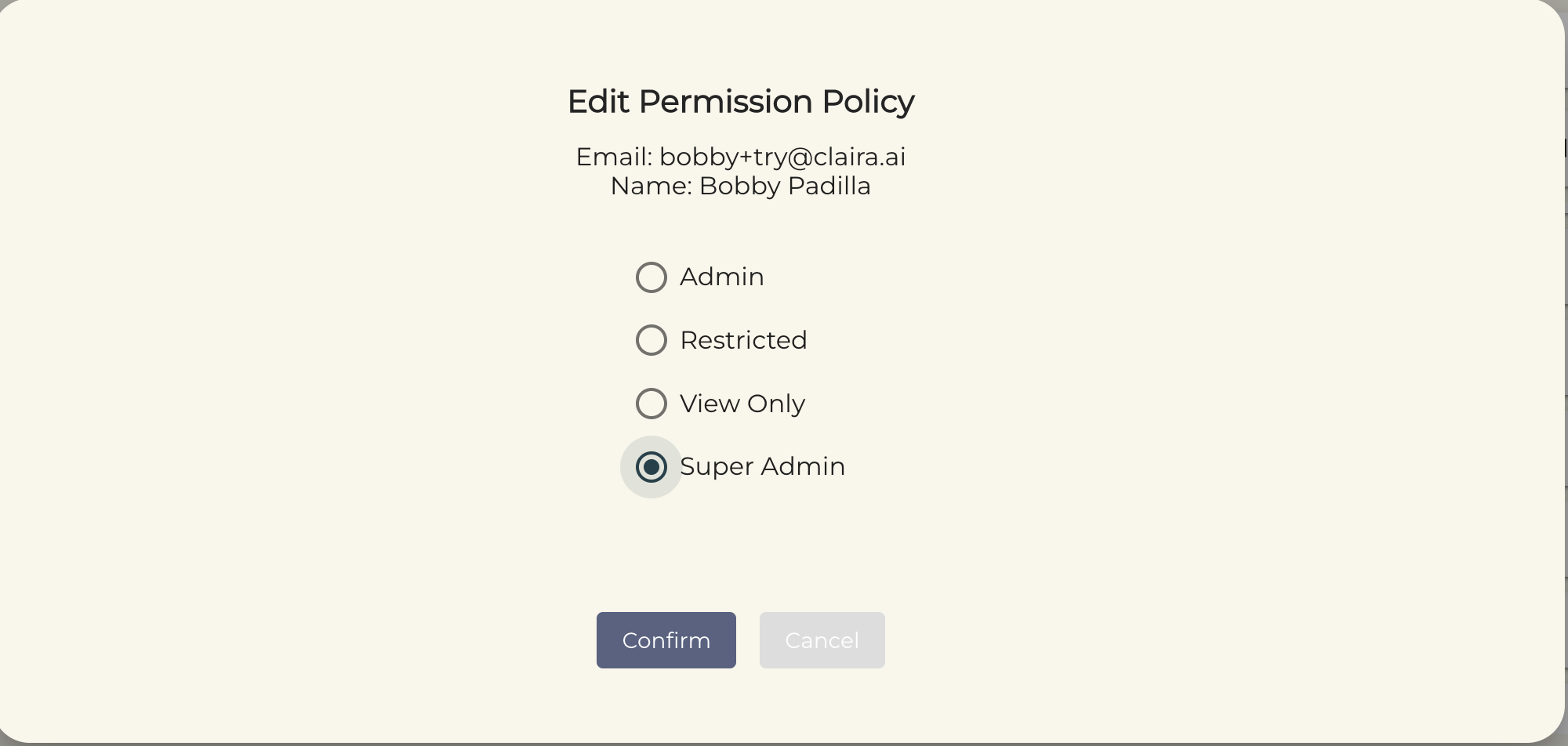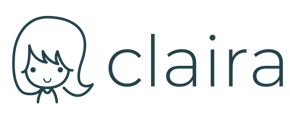Understand the different user permissions within your Claira environment.
When inviting new users, you will be prompted to select each user's permissions. From the Invite User you will see the drop down menu shown below.

Below you will find a breakdown of the different permission levels:
Super Admin: Super Admin permissions will include access to all active modules within Claira as well as the ability to modify within the modules, including Claira settings.
Admin: Admin permissions include access to all active modules within Claira as well as the ability to modify within all modules besides Settings. Unlike Super Admins, Admins will not be able to access or adjust the environment settings.
View Only: View Only permissions includes access to all active modules within Claira besides Settings. These users cannot make any changes to the modules or settings.
Restricted: Restricted permissions will allow the user access to the Employee Onboarding and My Profile only. These users will not have visibility into any other user profiles across Claira.
If you ever need to change an existing user's permissions, you can follow the steps below:
*Note: Only Administrators or Super Administrators can edit user permissions*
1.) From your dashboard, select the Permissions module on the left side of your screen.

2.) From the Permissions screen, use the search bar or filter to find the user you're looking for. In the Permission Level column, you can click on their existing permission. This will prompt a pop up, where you can edit the existing permission policy. Click Confirm to save your changes.