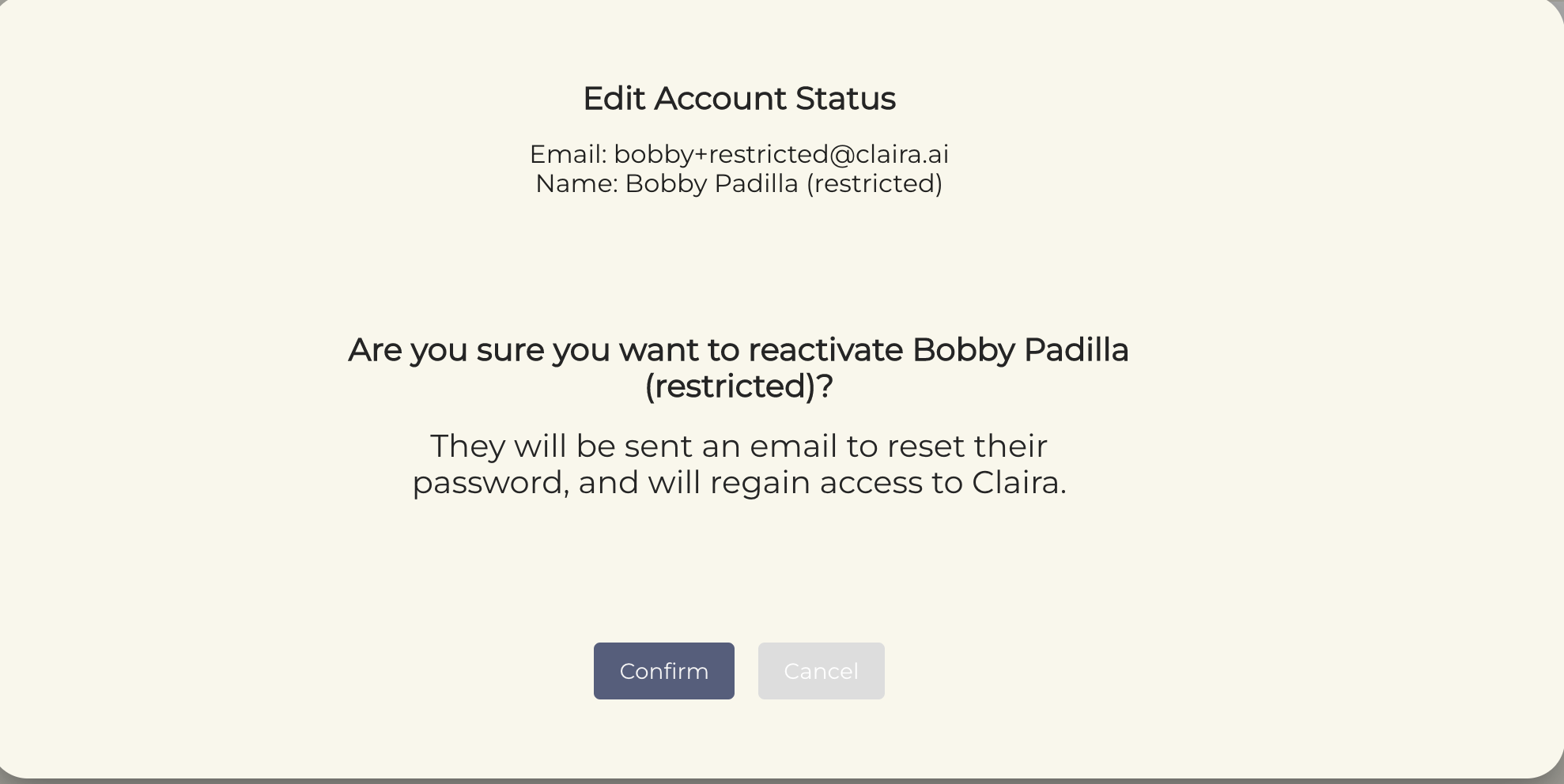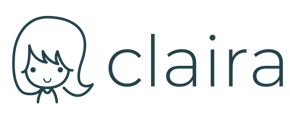Learn how to remove users who are no longer with your organization or no longer require access to Claira
*Note: Only Super Admins can archive users*
1.) When logged into your Super Admin profile, click into Settings and then the Permissions tab on the lower left side of your screen.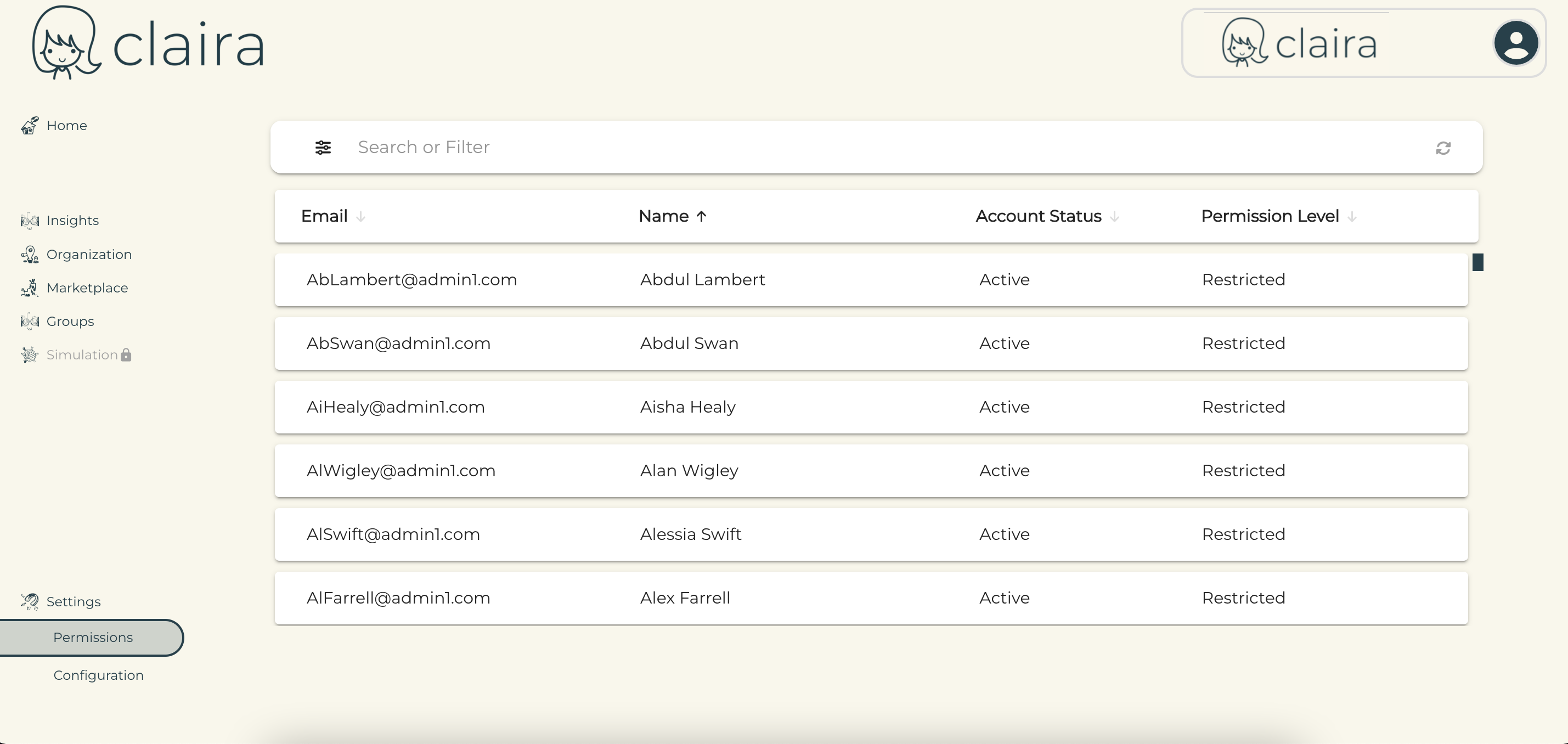
2.) From the Permissions tab, you can scroll or search to find the user you're looking for. You can then click over their their Account Status which will prompt the following pop up message: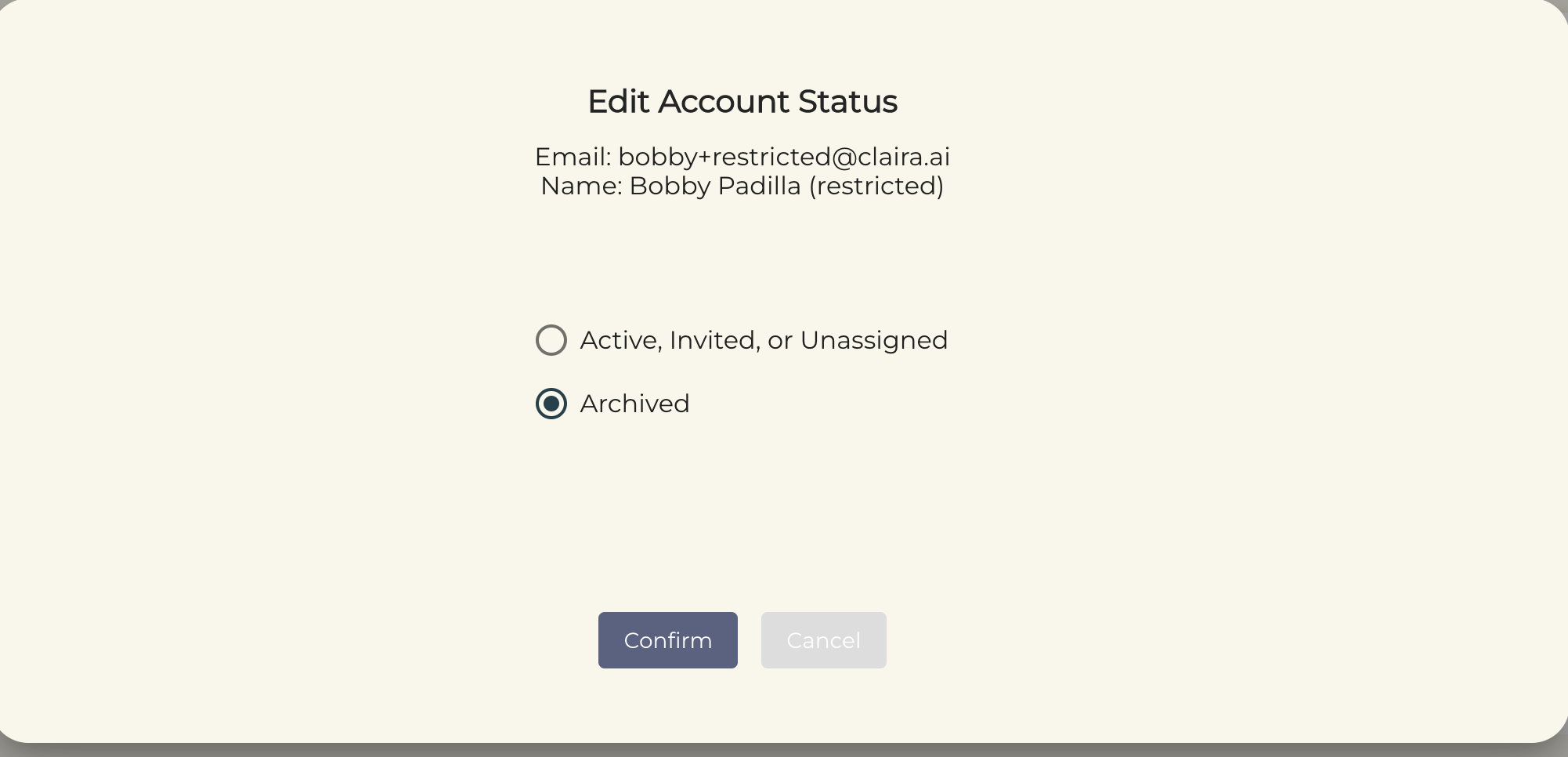
3.) Upon your confirmation, the user will then be archived from Claira. It's important to note that once the archive is complete, the user's data will no longer be visible throughout Claira and they will no longer be able to access your Claira organization.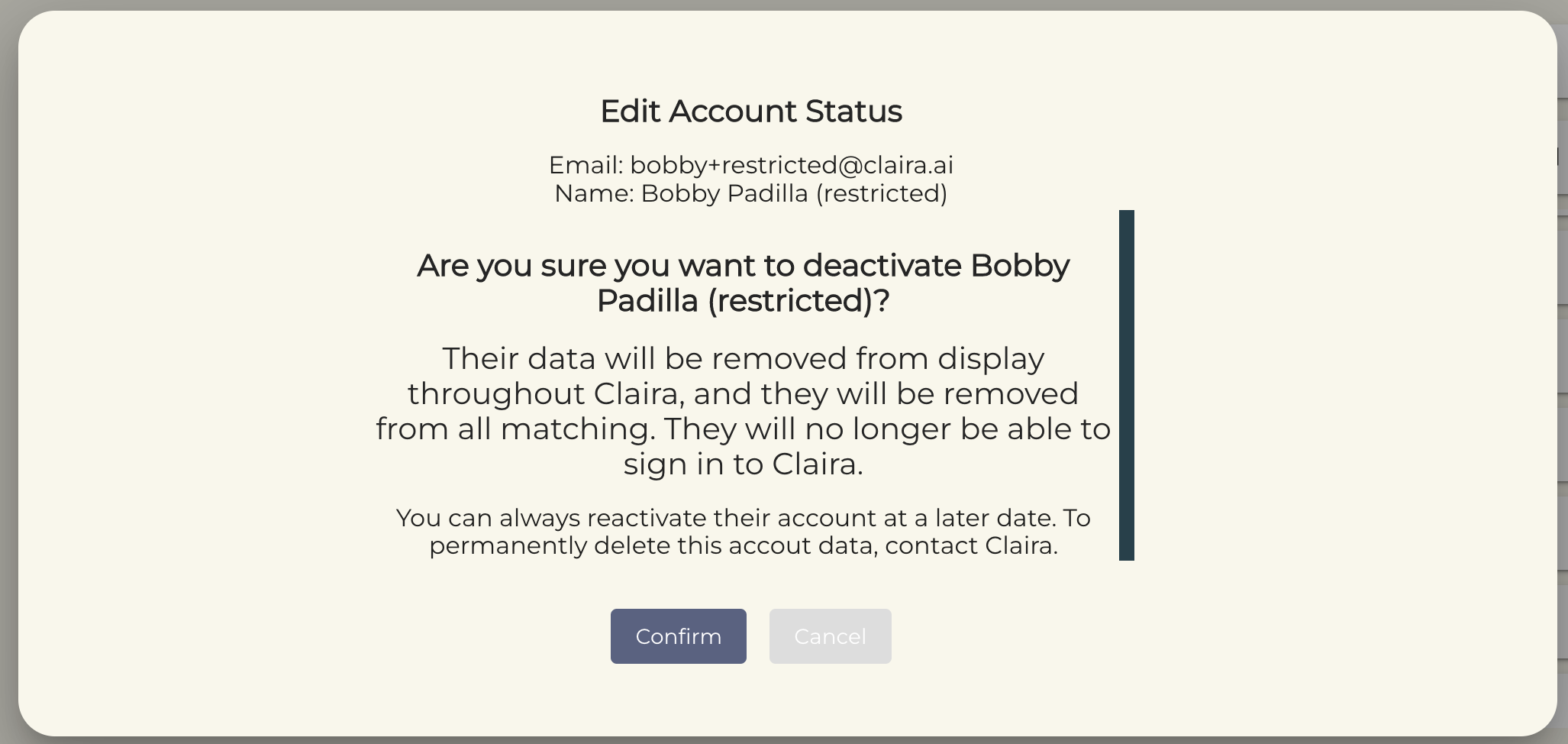
You can follow the instructions below to reactivate archived users:
1.) When logged into your Super Admin profile, click into Settings and then the Permissions tab on the left side of your screen.
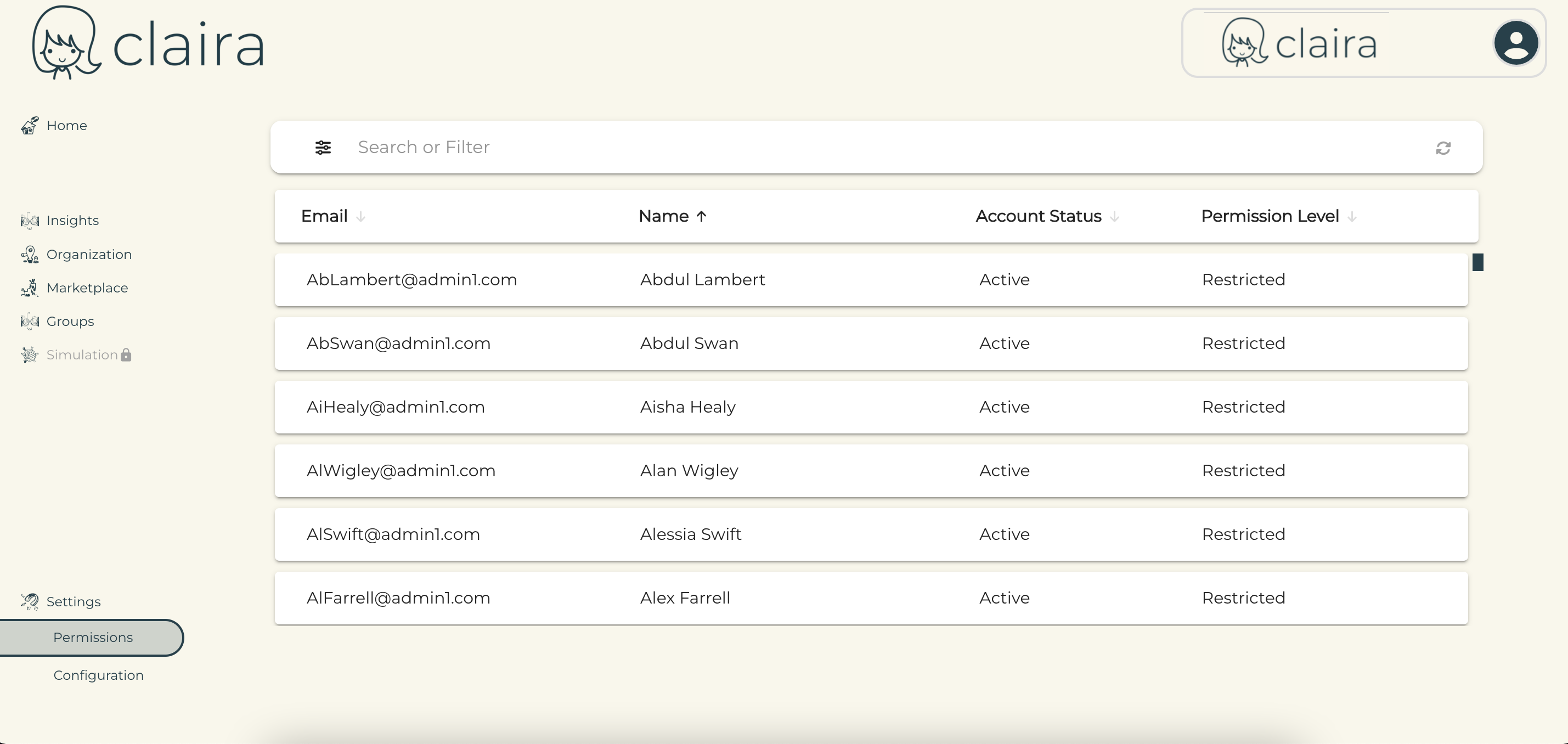
2.) From the Permissions tab, click the 3 lines within the Search bar to filter for Account Status > Archived.
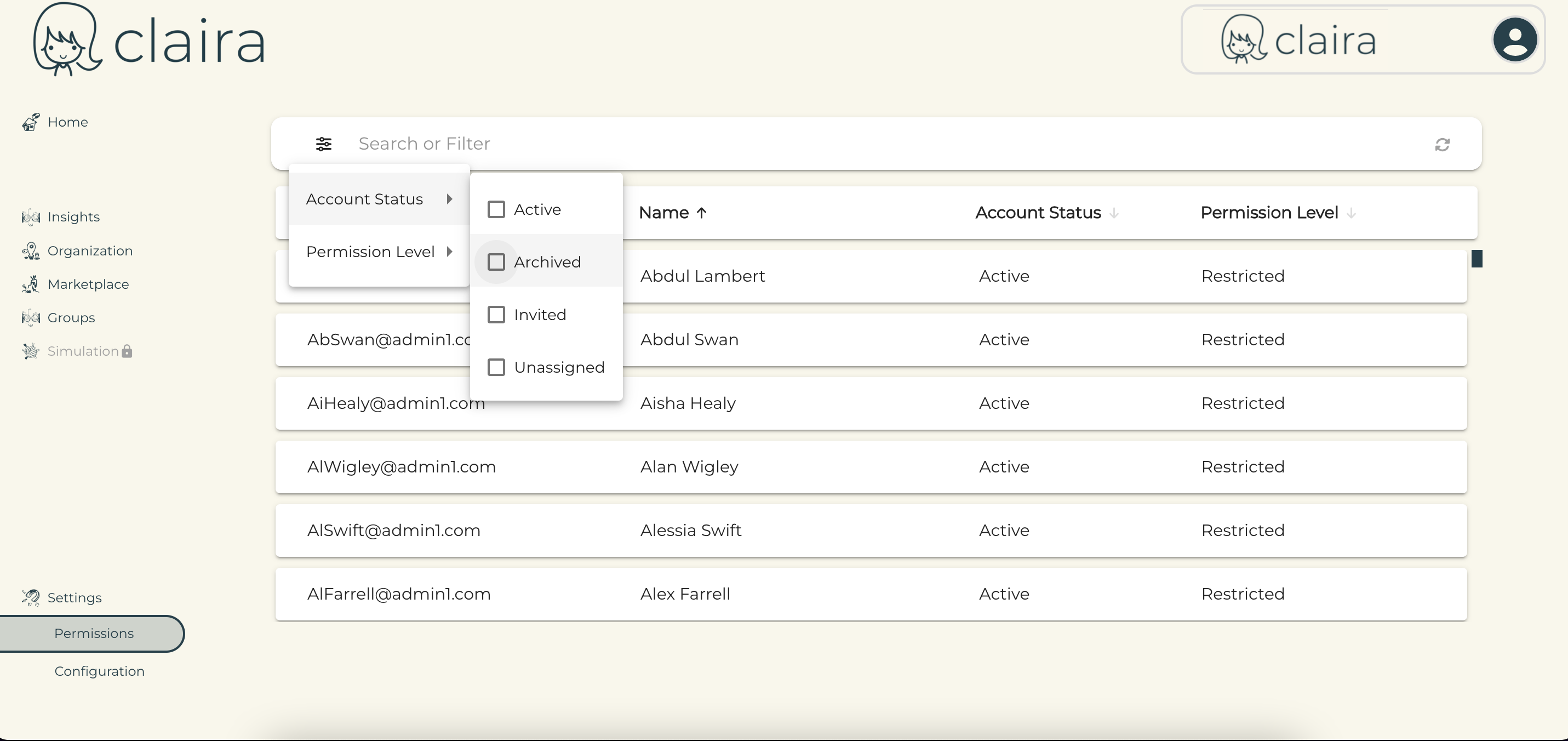
3.) Once you've filtered for archived users, find the user you want to reactivate, and click on the word Archived under their Account Status. You will then be presented with a menu where you can choose to reactivate their Claira profile.
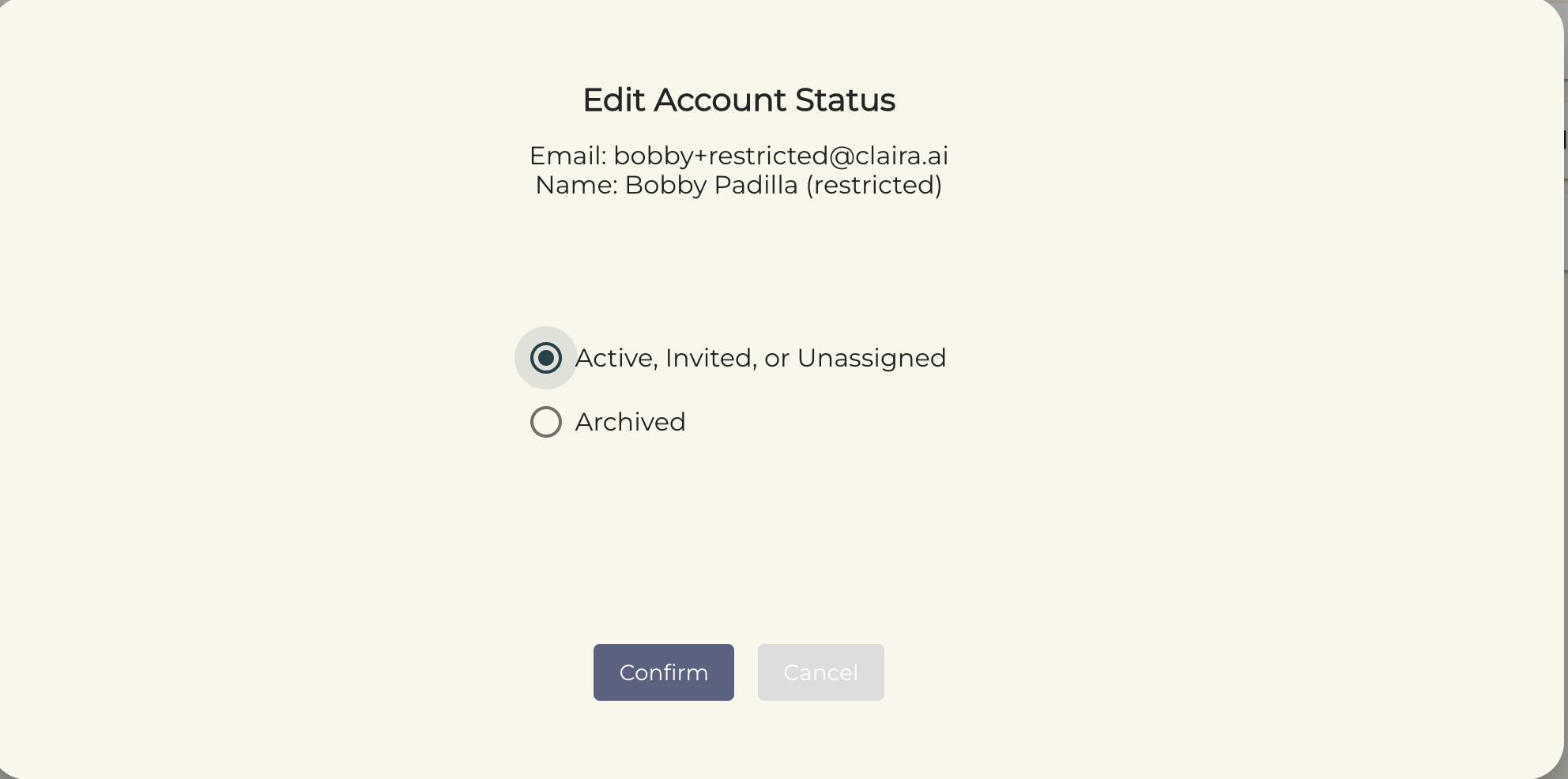
4.) Upon your confirmation, the user will then be sent an email to reset their Claira password. Once they have reset their password, the user will once again be able to access their Claira profile.