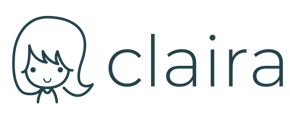Employers use Claira to uncover your hidden competencies and evaluate your application fairly. This guide will walk you through the process.
As part of your application process to an open job, an employer that uses Claira may have sent you a link to create a profile with Claira. Claira is a tool that builds a profile of what you can do, in and out of a job, in 10 minutes or less.
Quick Overview
- Click on the link that the employer sent you.
- Read through the introduction cards, and then click "Let's Get Started" to start the process
- Create a free Claira account with your email and a password. Save your account details so you can access your profile later.
- Input your name so that the employer can match your Claira profile to your application
- Answer the questions to the best of your ability. There are no right or wrong answers.
- At the end of the questionnaire, a confirmation screen will show. You must click the "Confirm and Apply" button for the employer to view your profile. If you do not click this button, the hiring team will not be able to consider your application with Claira. If you forget to click the button, you can always log back in at login.claira.ai or through the link the employer sent you to finalize your application.
- Once you have applied, you will be brought to your profile. Here you can add and remove competencies and update your user details. No further action is necessary.
Step-by-Step Guide
1. Click on the link that the employer sent you.
This process works both on a computer and a mobile phone. Once loaded, the initial page will look similar to this:

2. Read through the introduction cards, and then click "Let's Get Started" to start the process
Click the arrows or click and slide the cards to go through and read each item.

3. Create a free Claira account with your email and a password.
Save your account details so you can access your profile later. You can use this account to apply to other roles through Claira in the future.

4. Input your name so that the employer can match your Claira profile to your application

5. Answer the questions to the best of your ability. There are no right or wrong answers.
There are a number of question types:
Multiple Choice
For these questions, follow the question and prompt and click on the items that best apply for you. Once selected, the options will turn green.

Search
In search questions, Claira is learning about jobs and skills. For each of these questions, start looking for your answer by typing in the search field, and options will appear. Scroll through the results. If you can't find exactly what you are looking for, select the option or options that are closest.

Select
At times, Claira will present a list of skills and competencies that it thinks you may have based on your answers. Click the checkbox on the left side of each item to add it to your profile.

Confirm
To make sure your profile is accurate, Claira will ask you to look through it at times and remove items that do not apply to you. Click the red trash can icon to delete something from your profile if it does not apply to you.

6. At the end of the questionnaire, a confirmation screen will show. You must click the "Confirm and Apply" button for the employer to view your profile.
If you do not click this button, the hiring team will not be able to consider your application with Claira. If you forget to click the button, you can always log back in at login.claira.ai or through the link the employer sent you to finalize your application.

To confirm your application was received, Claira will present this screen:

7. Once you have applied, you will be brought to your profile.
Here you can add and remove competencies and update your user details. No further action is necessary.
To edit your profile photo, name, or upload your resume, click the pencil icon next to each item and follow the instructions that appear.
To remove competencies from your profile, click the checkbox next to the item to deselect. Click the "Add More" button to be routed to Claira's library to add missing skills and competencies to your profile.